Add widget to external site
Note
If you are using Plumsail HelpDesk with version older than 2.1.42, please follow this link to learn about the HelpDesk Legacy Widget.
The first step is to configure your future widget. Open HelpDesk site and navigate to the Settings page using the left navbar. Then click on the Widgets button.
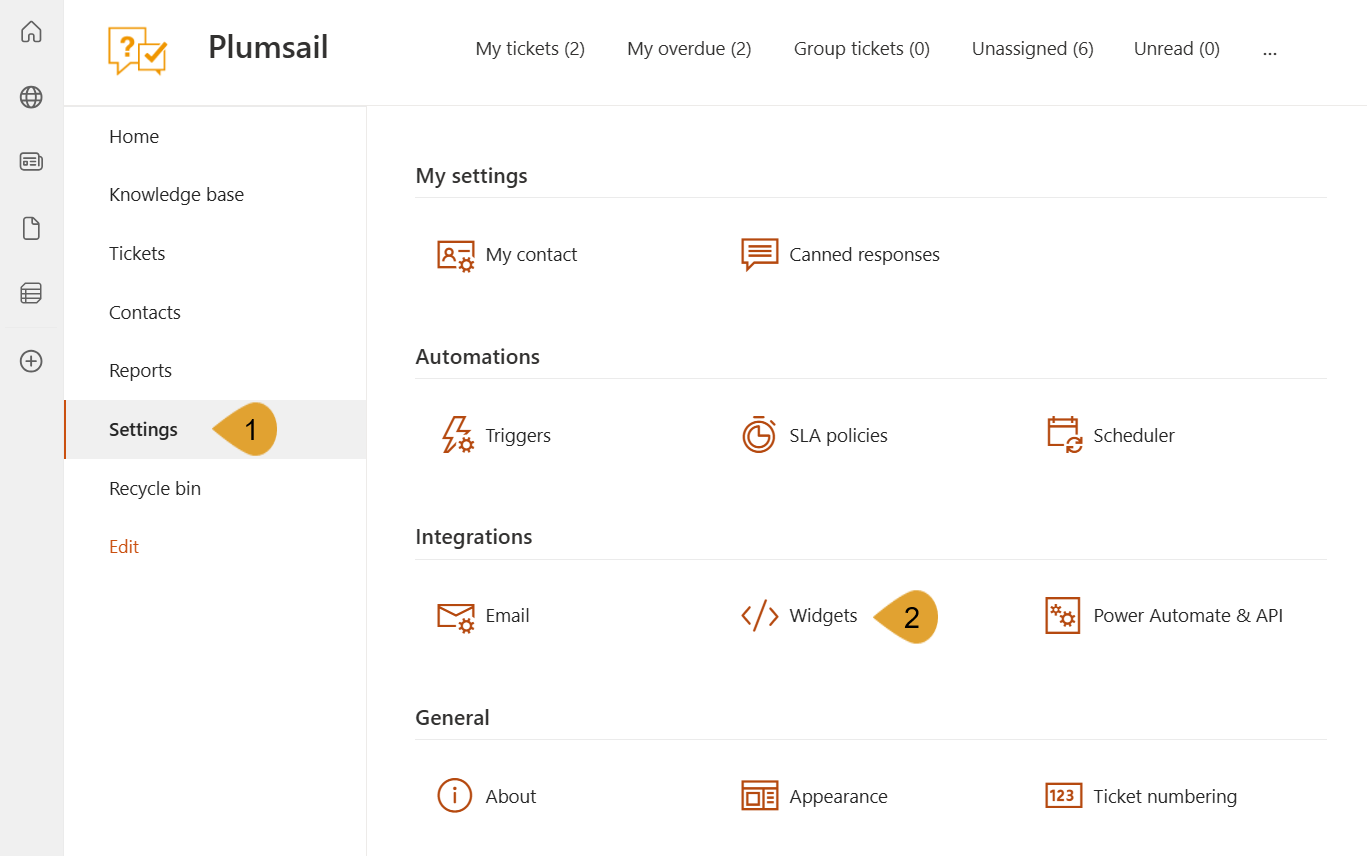
To create a new widget, click on the + New widget configuration button. You can also edit any existing configuration by clicking on the name of the widget. Please note that editing the widget configuration applies to every existing widget with this configuration.
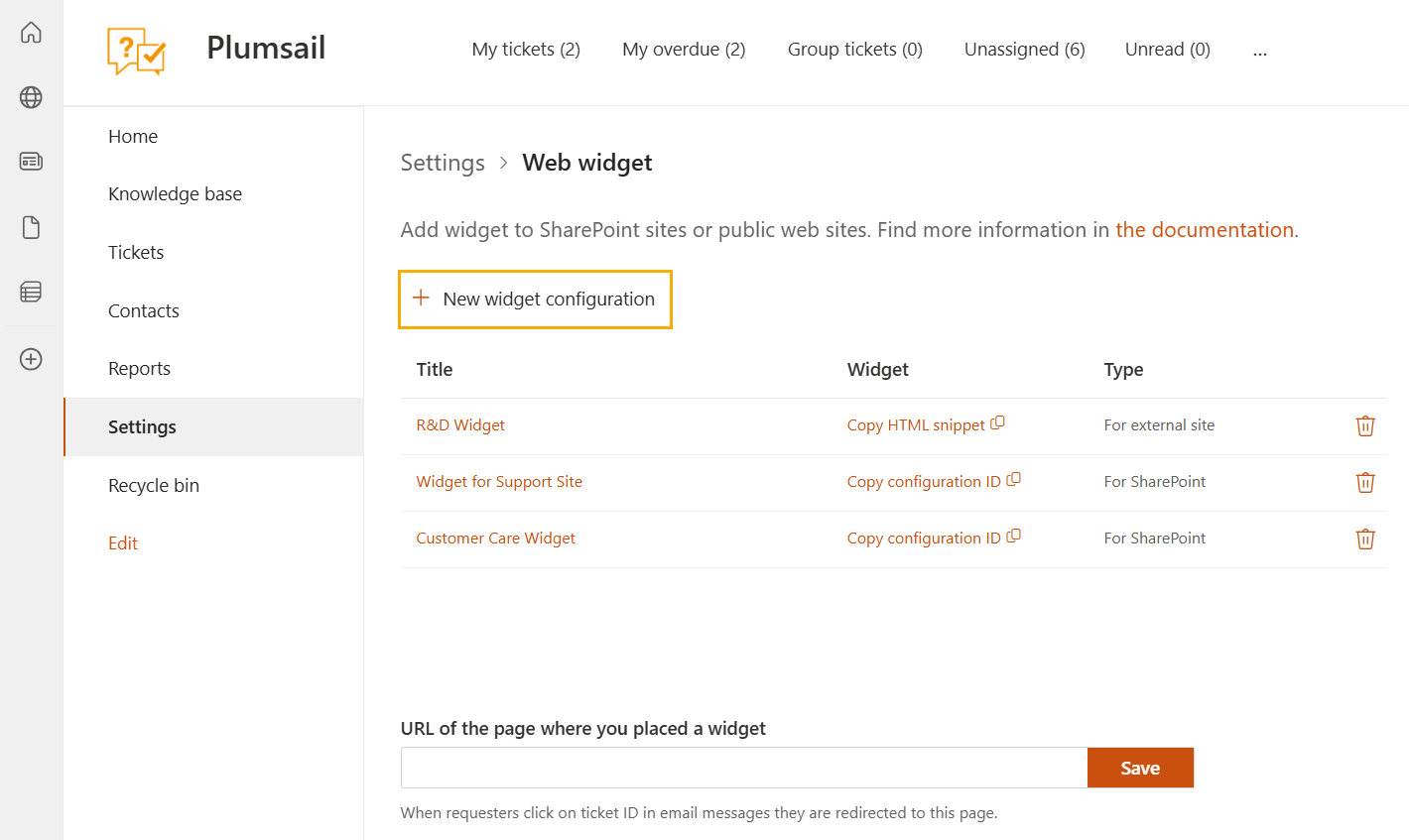
Provide a Title for the widget and choose “For external site” as its Type. If you are creating a widget for an external site, you can choose widget language.
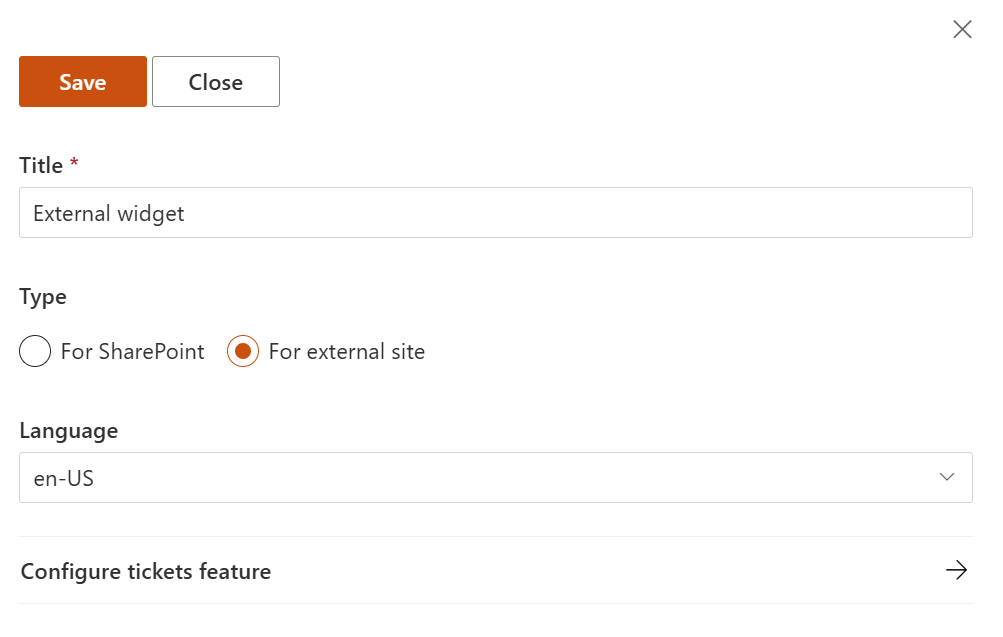
Click on the Configure tickets feature. Let’s check the settings.
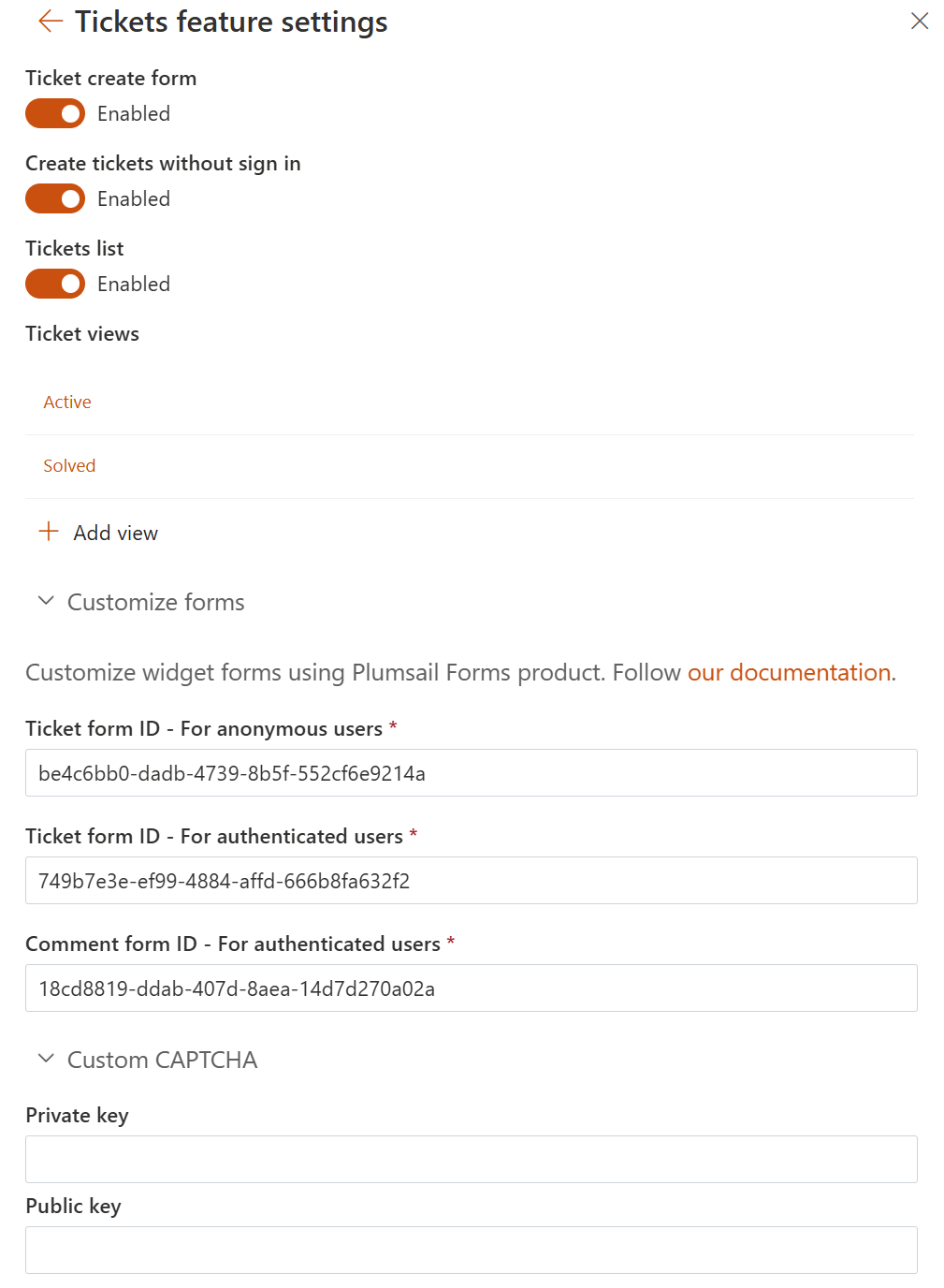
Ticket create form. Turn it off if you don’t need to create new tickets in the widget. Requesters will only be able to see their existing tickets. You can place the ticket creation form on another page instead.
Create tickets without sign in. If enabled it allows anonymous widget form to create tickets without registration.
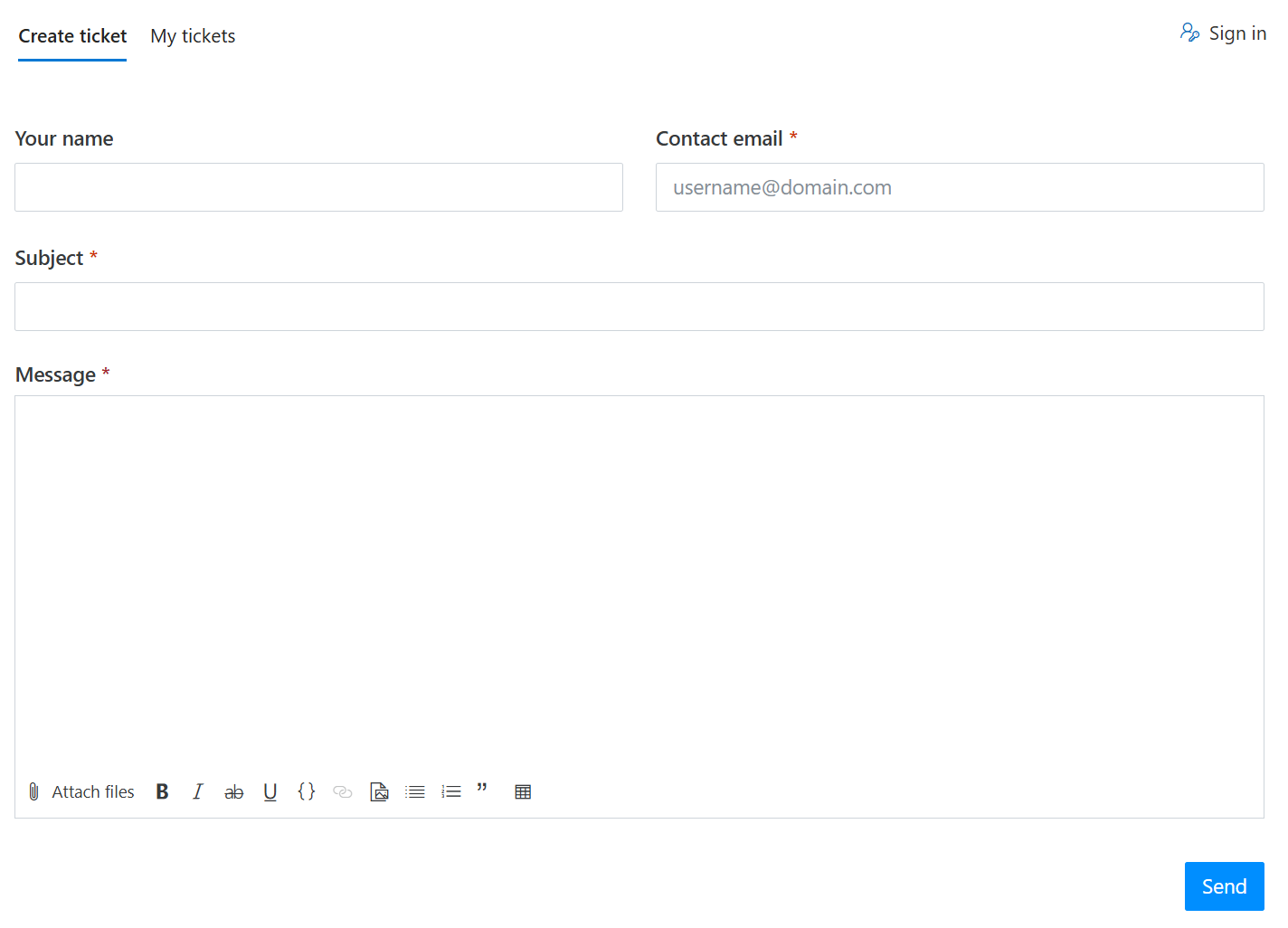
Tickets list. If enabled registered users have the ability to review their tickets.
Ticket views. Categorize your tickets and choose which information your users see.
Parameter |
Description |
|---|---|
Display fields |
Select which fields to display by typing the name and then picking it from the list that appears. |
Order by |
Sort your ticket list by a field’s value, such as ‘Ticket ID’ or ‘Title’. By default, tickets are sorted from oldest to newest. |
Tickets per page |
Limit the results. |
Include private comments |
Limit which comments are visible. |
Include tickets in sub-folders |
Filter tickets based on which folder contains them (for example, hide archived tickets). |
Creation of custom views is also available and described in this article.
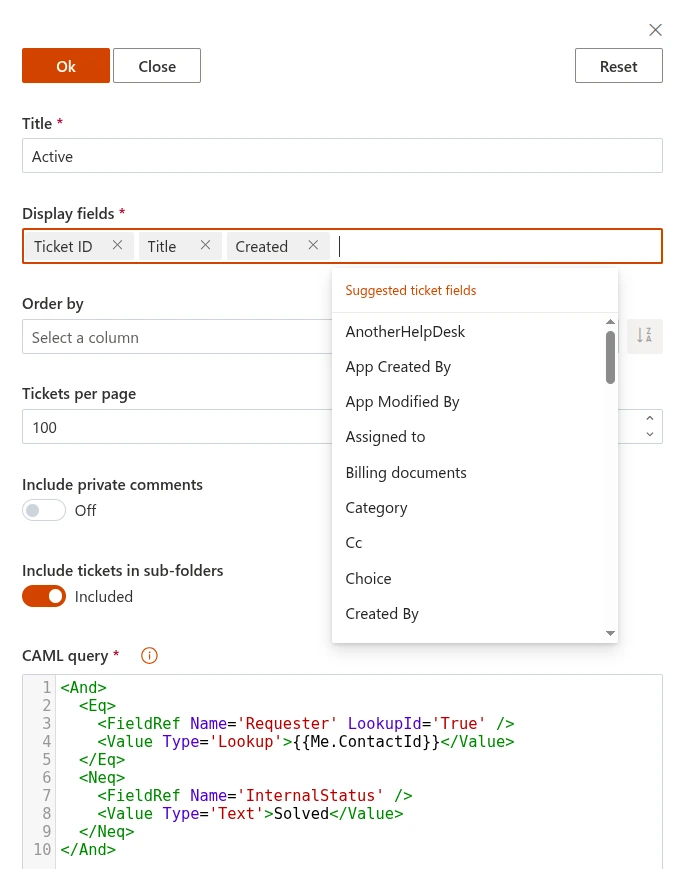
Note
Display fields are cached for 30 minutes for optimization purposes. You will need to clear browser cache to apply your changes immediately.
Customize forms. You can change the default widget forms using Plumsail Forms product. Follow our documentation.
Custom CAPTCHA. Specify the private and public keys for the CAPTCHA. The public key is used on the client side to display and run the CAPTCHA challenge, while the secret key is used for server-side validation.
After saving the settings, copy the generated HTML snippet for external sites.
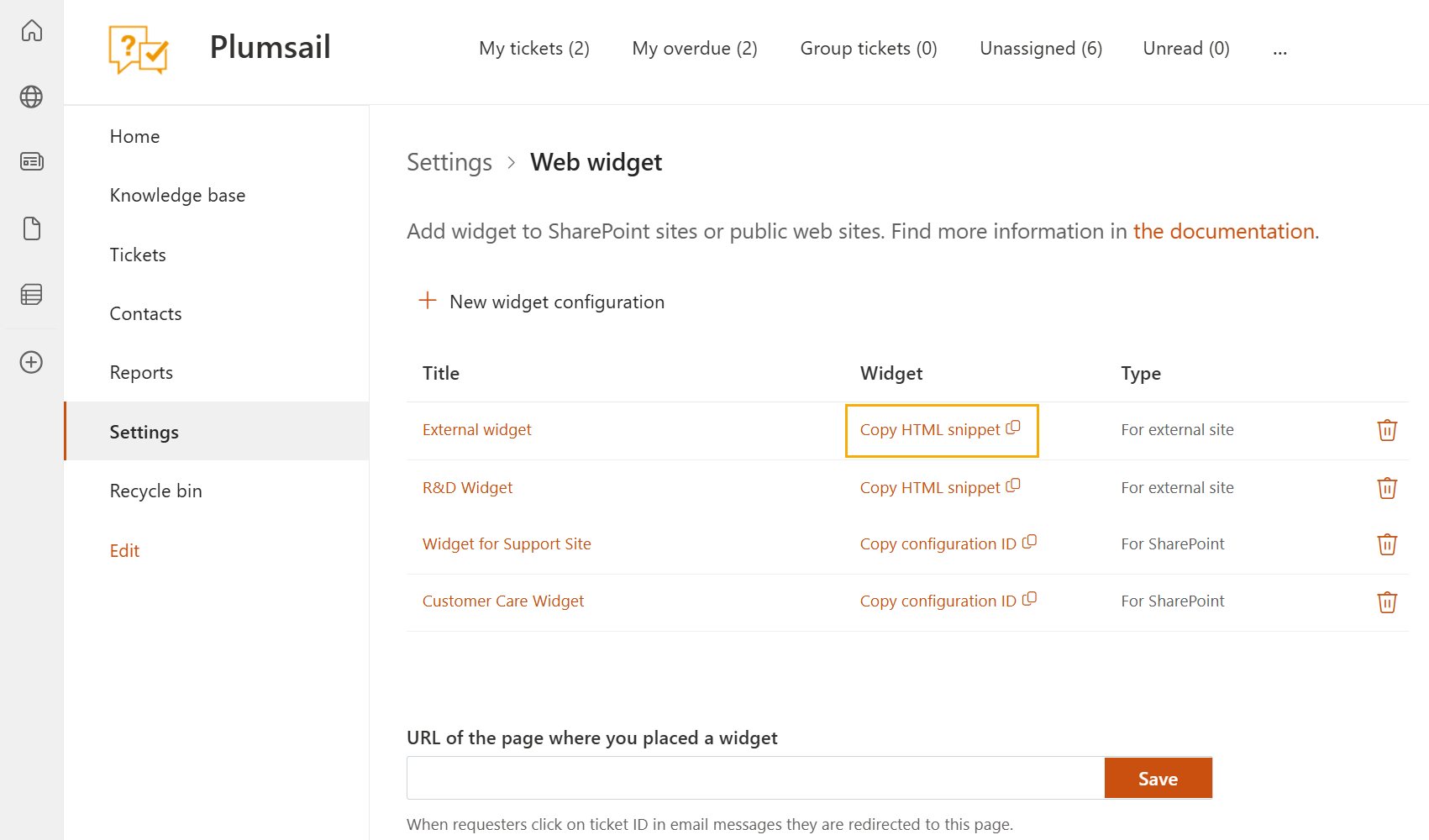
Open editing form of your HTML page and add the copied snippet where you’d like to place the widget.